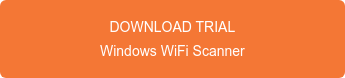Do you want your laptop to automatically disable WiFi when you’ve plugged in to ethernet? There are several ways to go about this. In this article we’re going to walk you through the steps of enabling WLAN switching through your system BIOS/UEFI. We’ll be using a Dell Latitude 7490 for this example.
Start by shutting down your computer completely. Then press the power button again and continuously click the F12 key until the boot selection screen appears. Using the arrow keys, select “BIOS Setup” and press enter. This will bring you to your system BIOS.
Your system BIOS will look a bit different if you are using a PC laptop from a manufacturer other than Dell. These exact steps may not apply to you, but you can look through your own system BIOS for comparable settings.
Use the arrow keys or the mouse to navigate to Power Management on the left hand side. Expand the menu and select “Wireless Radio Control.” On the right hand side two check boxes will appear. Check the box next to “Control WLAN radio”. As the description says, “this feature will sense the connection of the system to a wired network and subsequently disable the selected wireless radios (WLAN and/or WWAN).”
The system will ask you if you would like to save these changes. Click yes, and then the “Apply” button on the bottom right. Now you can exit BIOS and your system will reboot into Windows. Your computer should now automatically disable WiFi when connected to ethernet.
Still having issues? Or perhaps your system doesn’t have this option in BIOS at all? We recommend you give BridgeChecker a try. It’s a light-weight utility for Windows and macOS that will disable WiFi when connected to ethernet. It works 100% of the time. Try BridgeChecker for free at the link below.