Home Screen
Below is the WiFi Survey App home screen. Here, you can:- Create new projects
- Create Floor Plans
- Delete existing projects
- Upload and download project files to and from a personal Dropbox account
- View Application information and access this guide.
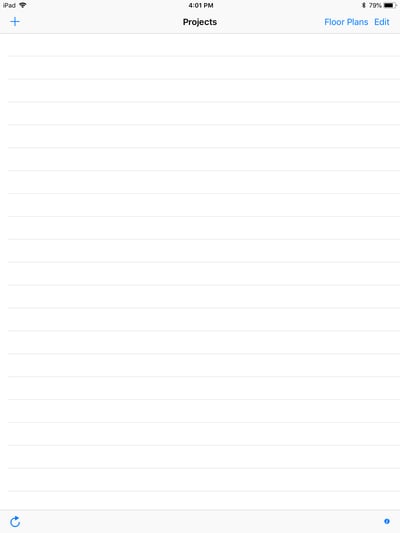
Link to Dropbox
Configure your Dropbox account for sync. This allows users to upload and download projects.
To configure your Dropbox account:
- Click on the Link button and enter your Dropbox account information
- Click Sign In
- Download Projects using Sync From Dropbox
- Upload Projects using Sync To Dropbox

Adding a Project
Anywhere in the application that a barcode icon is shown, it means that information for that field can be inserted using barcode reading. Tap this icon to open the barcode scanner.
Note: The barcode scanner function is limited by camera capability and size of barcode.
To create a New Project, tap the “+” icon, and you will be prompted with the below screen:

Project Field Descriptions
Name - Name of the project
Description - Any relevant information about the project
Address - Physical address of the location where the site survey is being performed
Contacts - Any personnel information relevant to the site – POCs, Superintendents, etc.
AirPort Utility Mode - This must be on for WiFi scanning to function.
External Scanner - This is being tested as a means to perform WiFi scans on iOS without the need of AirPort Utility.
iPerf3/WiFiPerf Server - Specify the IP of the device where iPerf3/WiFiPerf server is running. This makes sure that the iPad can communicate to the device running the iPerf3 server. To find out the IP address in this case, open the command prompt (cmd.exe) and type “ipconfig” for Windows and “ifconfig” for Mac.

iPerf3/WiFiPerf servers allow for WiFi Survey to perform local speed tests. Make sure your devices are on the same network.
iPerf3/WiFiPerf Port - Specifies the port of the iPerf3/WiFiPerf server. The default port is 5201
iPerf3/WiFiPerf Test Duration - Specify how long the test should run
iPerf3/WiFiPerf Test Type - Specifies the mode of the iPerf3 speed testing. The following modes are supported:
- Client to Server
- Server to Client
- Both – performs Client to Server, then Server to Client, one after the other
Floor Plan - Specify the floor plan for the project. Floor plans can be imported either from the device’s internal storage, or from Dropbox. Users can also use floor plans created from the Home screen Floor Plan Creator.
Note: The only way for WiFi Survey to be able to use your floor plan is if you provide it. You will have to either upload the picture file to your Dropbox and retrieve it that way, or email it to yourself, and download the picture from your email, to your Photos.The floor plan must already be on your device or in you Dropbox account.
Once the project is created, it will be visible on the project home page.
Tap it to open the project.


